Virtual DJ lets you map any function you can think of to a hot key. It comes with a lot of hotkeys already. The keys below are keys I add manually and/or use regularly
| Description | Script | My hotkey | Notes |
| Color code a song |
browsed_file_color “#fc1703”
|
SHIFT 1 |
replace #fc1703 with whatever color you want. Look below for more info about colors
|
| Open the tag editor (edit song info) |
browsed_file_info
|
ALT T |
you can change how the title or artist appears, add comments
|
| Set the comment on a song |
browsed_song ‘comment’ ‘dirty’
|
ALT D |
replace dirty with whatever you want the comment to say
|
|
Raise the pitch by 0.1 BPM (speed up gradually)
|
pitch +0.1 bpm | NUM+ |
Using the keyboard to change the pitch is sometimes a little simpler than the pitch faders
|
|
Raise the pitch by 0.1 BPM (speed up quickly)
|
pitch +1.0 bpm | SHIFT NUM+ | |
|
Lower the pitch by 0.1 BPM (speed up gradually)
|
pitch -0.1 bpm | NUM- | |
|
Lower the pitch by 0.1 BPM (speed up quickly)
|
pitch -1.0 bpm | SHIFT NUM- | |
| Reset the pitch (originally speed) | pitch_reset | NUM* |
one press starts resetting gradually. press again to stop. press twice fast to instant reset
|
| Half the BPM on a track | set_bpm 50% | SHIFT NUM/ |
e.g. make a song show 70bpm instead of 140bpm
|
| Double the BPM on a track | set_bpm 200% | SHIFT NUM* |
e.g. make a song show 140bpm instead of 70bpm
|
| Set the rating on a track to 5 stars | rating 5 | CTRL SHIFT 5 |
change 5 to whatever rating you want to set
|
| Change the active deck |
deck active select
|
TAB |
default- changes the active deck (most of these hotkeys apply to only the active deck)
|
|
Set pitch lock (on or off, auto turns off on loading song)
|
pitch_lock | . | |
| Set First Beat (the 1) | set_firstbeat | ALT+SPACE |
How to Map Shortcuts
Open the settings (top right)
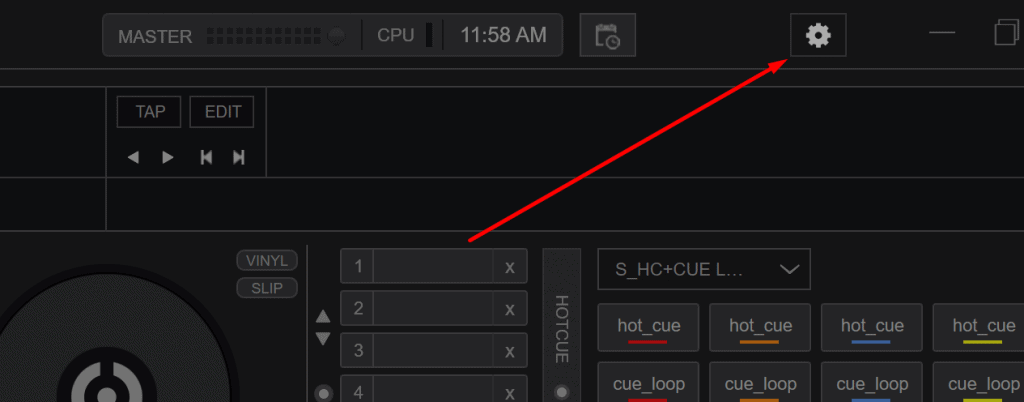
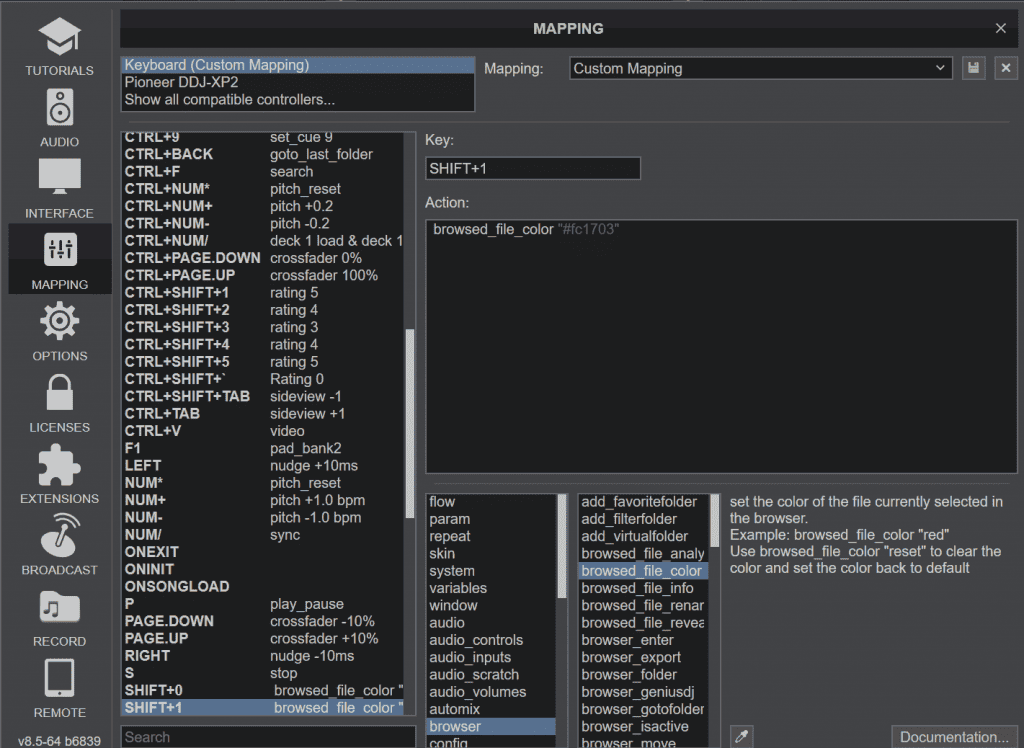
Go to Mapping and there will be a selection for Keyboard
To set a hotkey, click in the Key field and press the keys you want to use (here I pressed Shift and the 1 key)
If anything is already assigned to that key, the script will appear underneath in Action. If there’s nothing assigned, the Action box will be blank.
I already assigned Shift 1 to a color code, so the script browsed_file_color “#fc1703” appears.
Enter the script (code) you want to assign to this hotkey.
When you’ve made all the changes, press the button with the disk icon at the top right to save.
If you ever screw up something, you can look at the factory defaults. You can also save different sets of hotkeys (but you probably won’t need to).
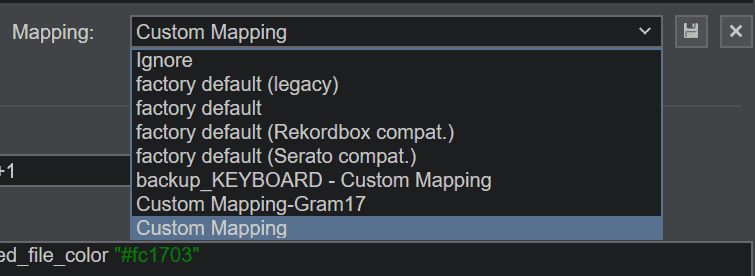
Custom buttons
In Pro layout you can set custom buttons. If you don’t see them, you may have to click the bar that says hotcues.
I recommend setting a button to pitch_lock. It’s better to activate with a hotkey, but you want the button to see when it’s on or off!
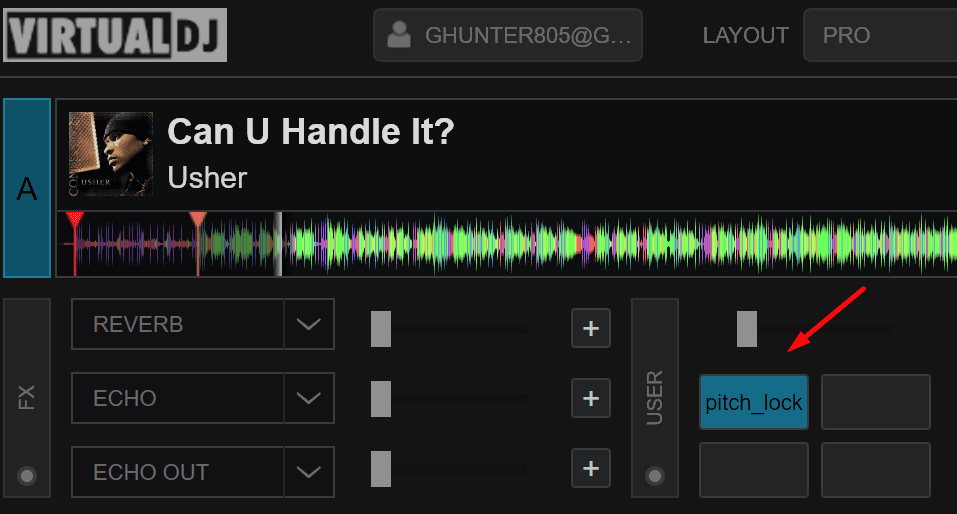
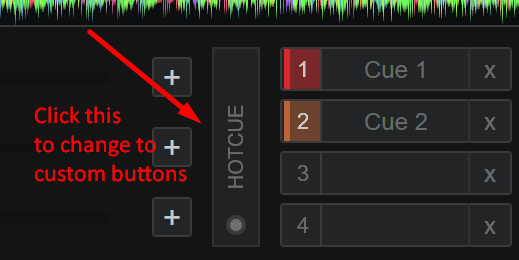
Color coding info
These are the standard colors you can type for color coding scripts.
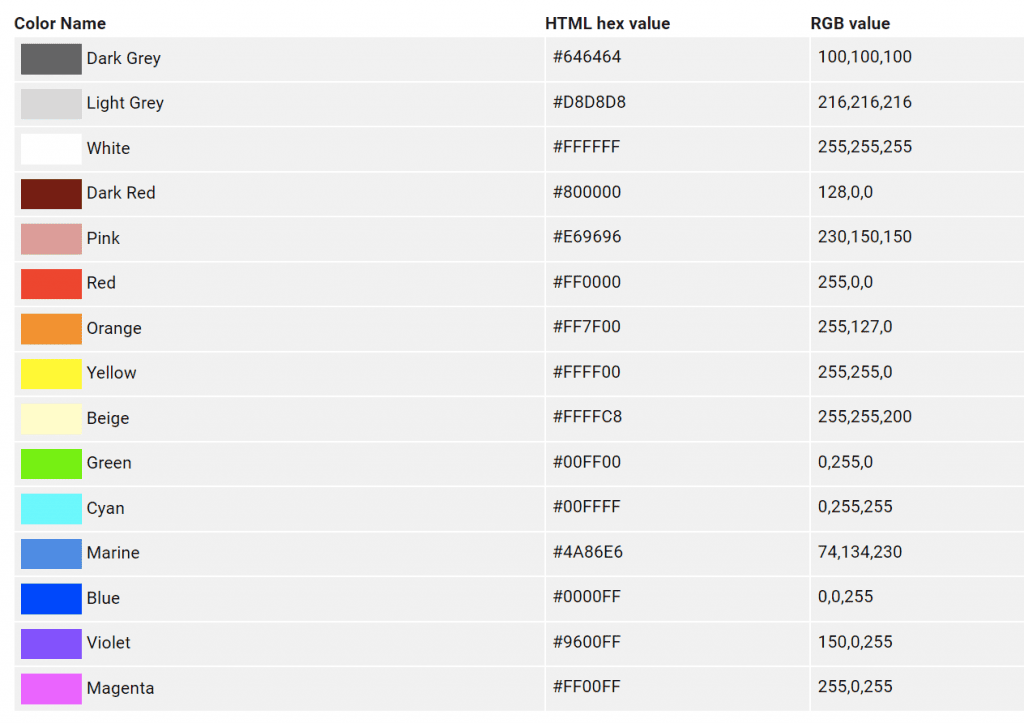
You can also use a color picker like Google’s to select a color and get the code
