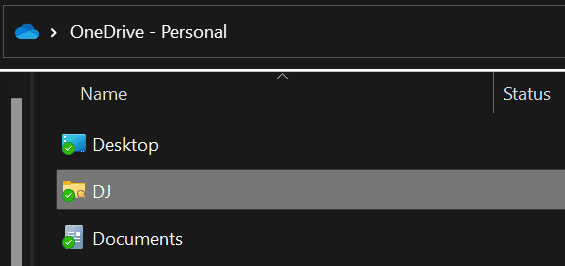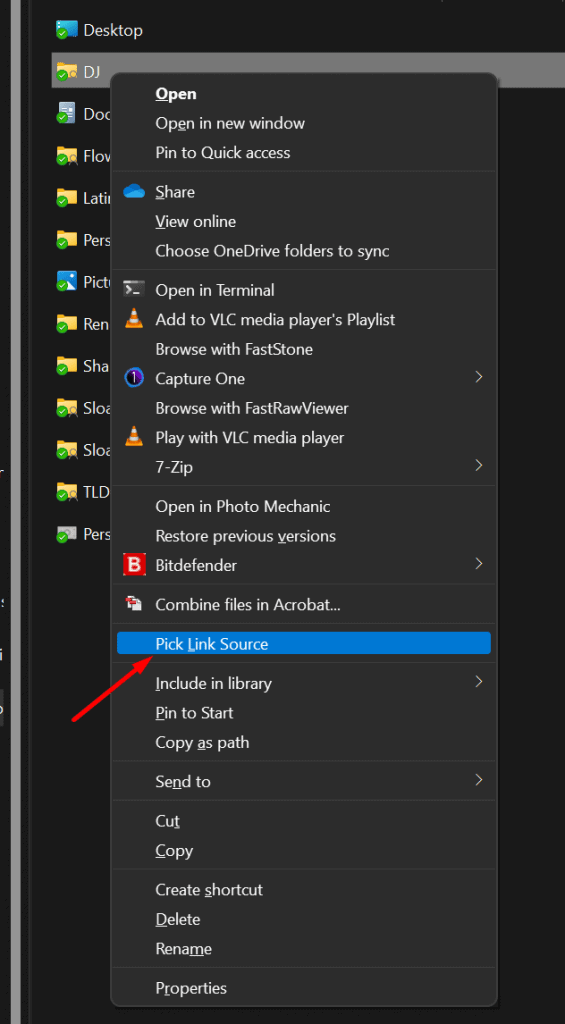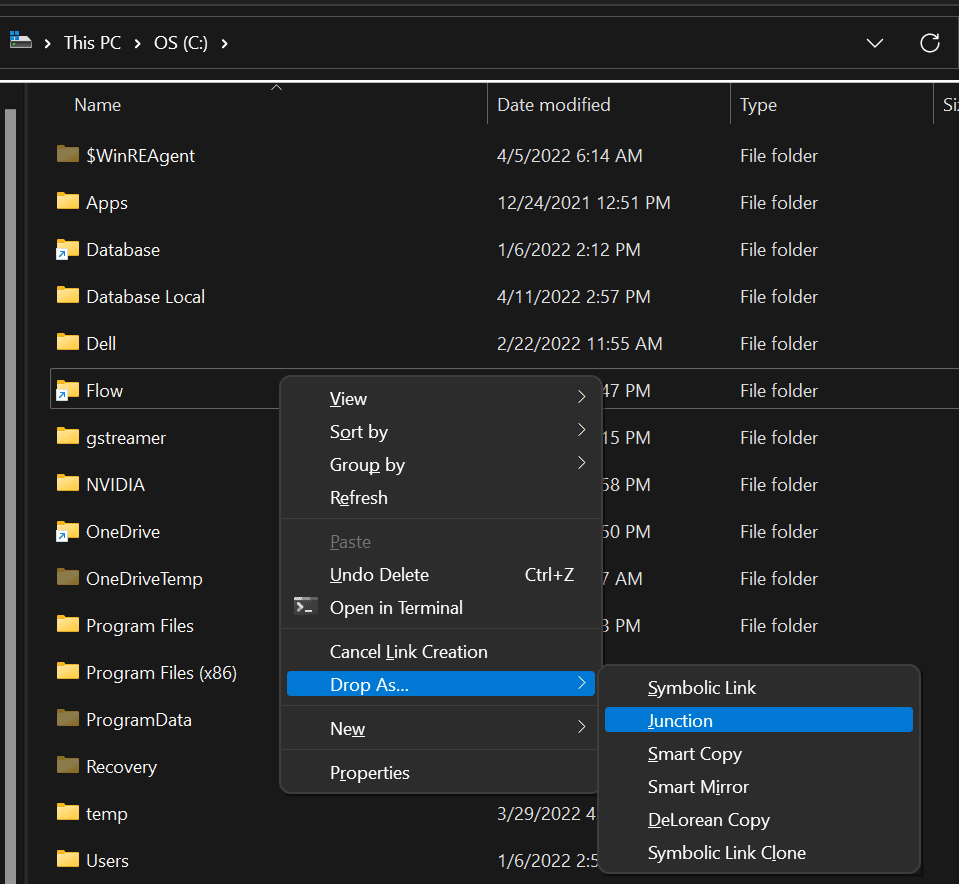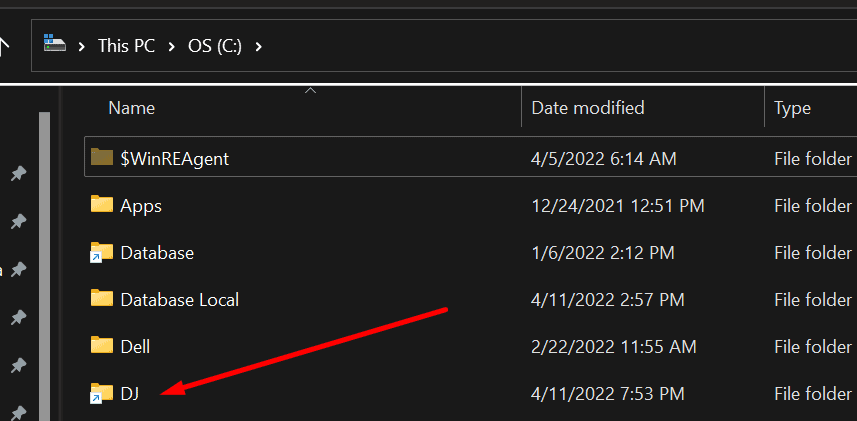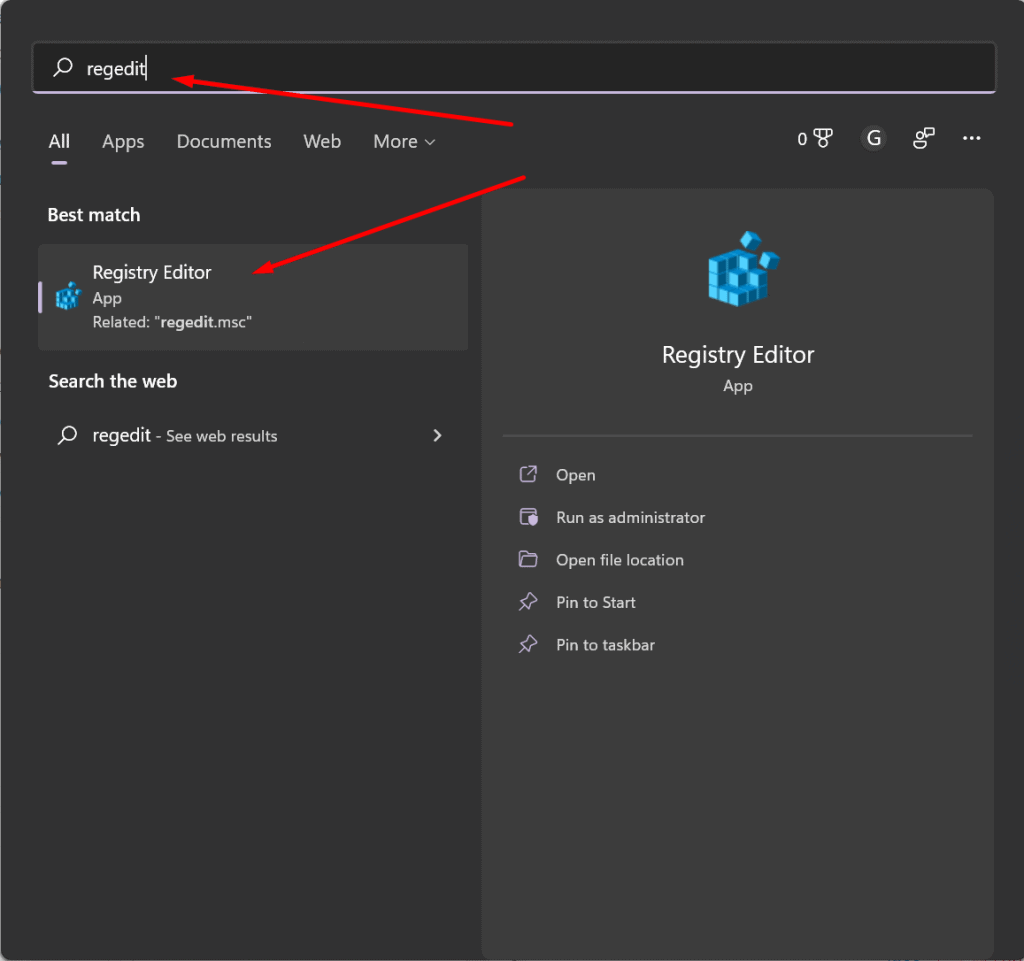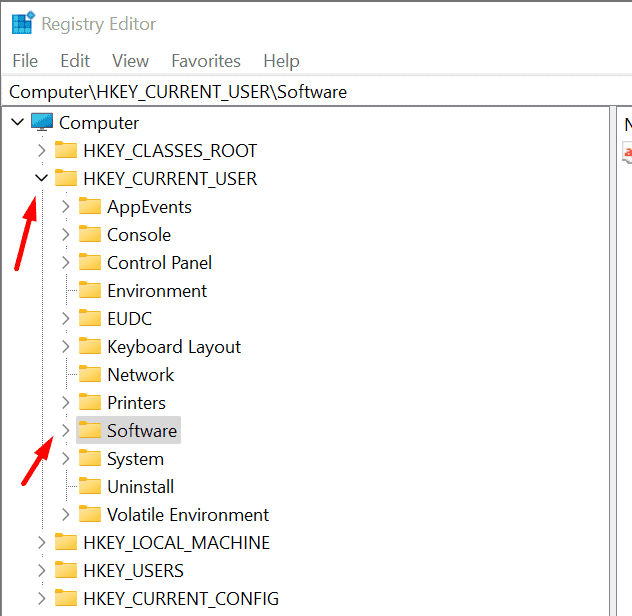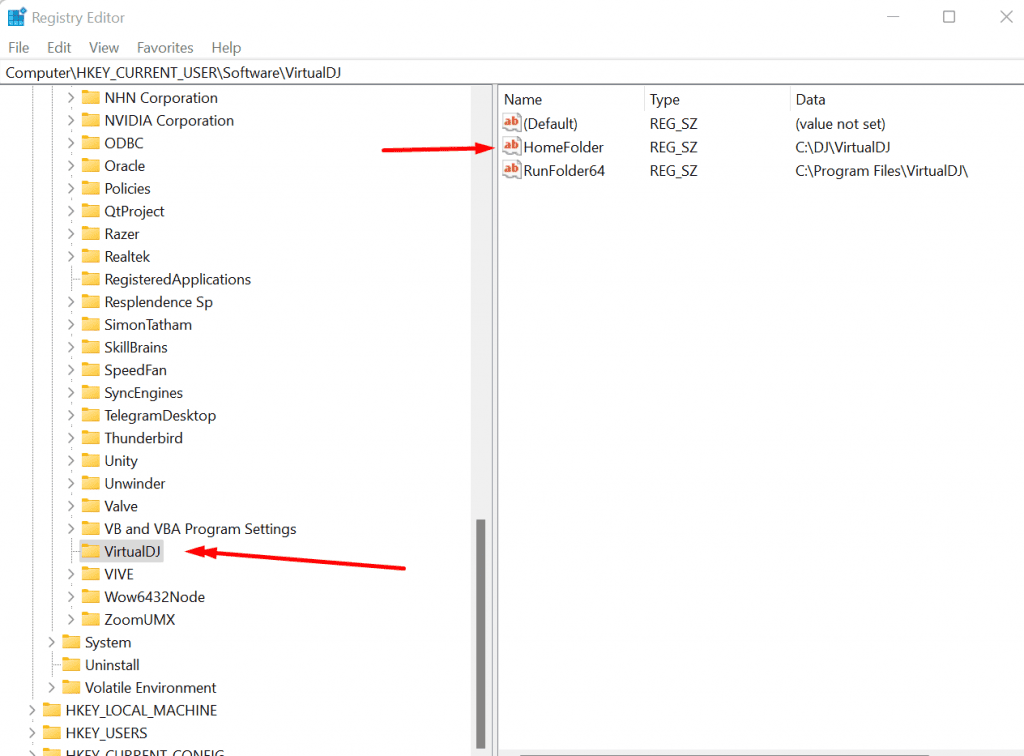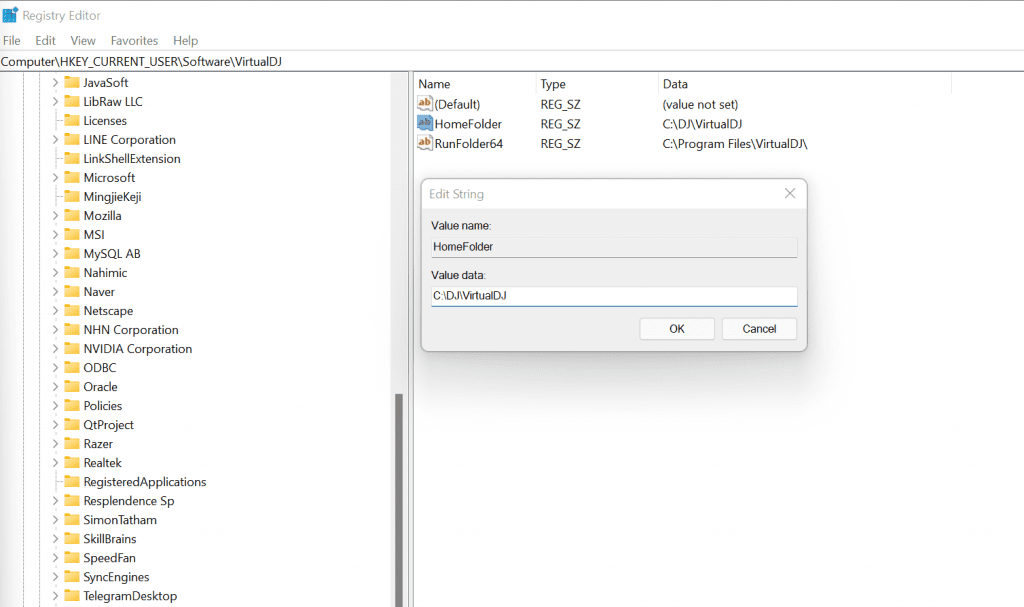I have VirtualDJ set up on two computers- my laptop, which I use to DJ during parties, and my desktop at home, that I use to prepare songs and record sets. Of course, I want to share the music library and my database between both computers with zero hassle. I don’t want to copy files back and forth constantly or worry that I am overwriting the newest database with an older version.
You may only use one computer for DJing, but you might change computers or add another computer later. You also should be very concerned about backing up your music and database, even if you only use one computer. Imagine you spend hundreds of hours cataloging your music and preparing the tracks with hot cues and loops and then your hard disk crashes and you lose it all. That would be horrible, right?
Fortunately, it’s pretty easy to set up VirtualDJ to sync automatically between computers, and you don’t need to pay VirtualDJ to do it (Rekordbox can sync, but you need to pay a separate fee).
To backup/sync, you need a cloud service. I use OneDrive, but you can use Google Drive, Dropbox, or some other cloud service, as long as the files are stored on your hard disk and the program automatically syncs them. So before you start, set up one of these services and install the desktop software on your computer (you can’t just use their webpage).
The main concept to understand– You want your files to be in the exact same location on all computers, so any references to the files will be the same on all computers. For example, if you keep your music in C:/Music then we want it to be in the same place on all computers. In Windows, we don’t want to keep things in user folders, like Documents, Music, etc because if your username is not the same, the location will be different. I use Windows, but this concept is the same for Mac.
The second concept- Whichever computer you close last will update the VDJ Database, and your cloud will sync that one as the newest. So if you have VDJ open on Computer A & Computer B, and you prepare a lot of tracks on Computer A and then close VDJ, and then you close VDJ on Computer B AFTER, Computer B’s database will be newer and will overwrite everything you just did on Computer A. So simply don’t open VDJ on more than one computer at a time.
Cloud Setup- Windows
Close VirtualDJ before doing any of this.
Important If you are using Windows, please download Link Shell Extension first
First, we need to make a folder inside your cloud (OneDrive, GoogleDrive, etc) and then make a special link called a Junction to that folder. A Junction is a special kind of shortcut that the computer treats like a real folder. We use this because maybe on computer A my username is glenn, so my OneDrive DJ folder is at C:\Users\glenn\OneDrive\DJ, but on computer B my username is gsloat, so my OneDrive DJ folder is at C:\Users\gsloat\OneDrive\DJ. By using this kind of special link, we can make both computers think the files are in the SAME location.
So inside your cloud, make a folder called DJ (or whatever you want, but I will refer to the folder this way). Inside that folder, make another folder “Music”. Find your exisitng VirtualDJ Home Directory ( C:\%USER%\Documents\VirtualDJ where USER is whatever your username is, like C:\glenn\Documents\VirtualDJ). Move that folder into your DJ folder.
Right click on the DJ Folder and select “Pick Link Source” (If you don’t see this option, then make sure you install Link Shell Extension above first, and you might have to restart).
Go to C:\ Right click inside the folder and select Drop as Junction.
Now you have a Junction- C:\DJ. If you open that folder, your explorer window will say C:\DJ, but actually you are inside the DJ folder in your cloud (whereever that folder actually is on your hard disk).
Cloud Setup- Mac
*I don’t use a Mac* There is no known way to move the VirtualDJ Home directory on a Mac. Your VirtualDJ folder will be at /Users/{Username}/MyDocuments/VirtualDJ Set up your cloud to automatically back up your User folders (documents, music, etc). Make a folder called “DJ” somewhere in one of your user folders (probably in Music). If you need to sync between computers, you will have to learn how to make symbolic links on a Mac and use them to make both computers think that the files are stored in the same place. Basically, if you use the exact same username on both computers, it should sync fine. If you use different usernames, it will get more complicated.
For more information, see this article at Howtogeek.com
Home Directory- Database & Settings
The home directory contains many files. The ones you care about most are your music database, settings, license, and virtual folders. The database stores all your cue points, color coding, beat grid info, etc. The settings stores your preferences and key mappings. The license is your key to the software. The virtual folders are the red folders you use to categorize music in VirtualDJ. All these things are important, and you don’t want to have to rebuild them. You want them to easily sync so any new computer you set up is ready to go instantly, and any changes made on one computer will update to the cloud and sync to other computers.
VirtualDJ by default sets your home directory to something like C:\%USER%\Documents\VirtualDJ. There is no option in VirtualDJ software to move it, but it’s very easy to do anyway by using RegEdit in Windows.
Press the Windows Key and type regedit. You will see the Registry Editor. Hit enter to open it.
Navigate with the folders on the left to Computer\HKEY_CURRENT_USER\Software\VirtualDJ.
Then double click on HomeFolder. The current home folder is in the filed Value Data. Change it to C:\DJ\VirtualDJ and press OK. If you already have a database and settings
Now your Home Directory is set to C:\DJ\VirtualDJ, which is actually in your cloud. So whatever updates you make will automatically be backed up and synced! If you didn’t do it already, copy everything from your default VirtualDJ Folder ( C:\%USER%\Documents\VirtualDJ) to your new Home Directory.
Music
Music is easier. Just store all of your music files in your DJ folder. Because of how we set up the Junction link (Windows), even if your cloud folder is actually in a different place, all your computers will think the music is in the same place, so VirtualDJ can find your music on any computer you set up this way. If you are on a Mac, just make sure the path to your music is the same on both computers.
With this setup, your database and music are safely backed up and synced so you can work between multiple computers!