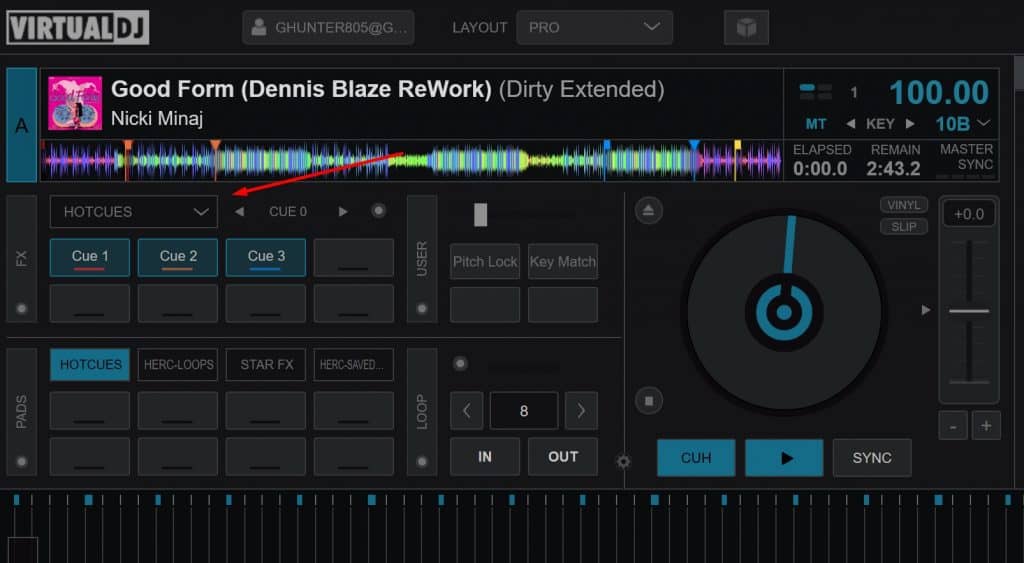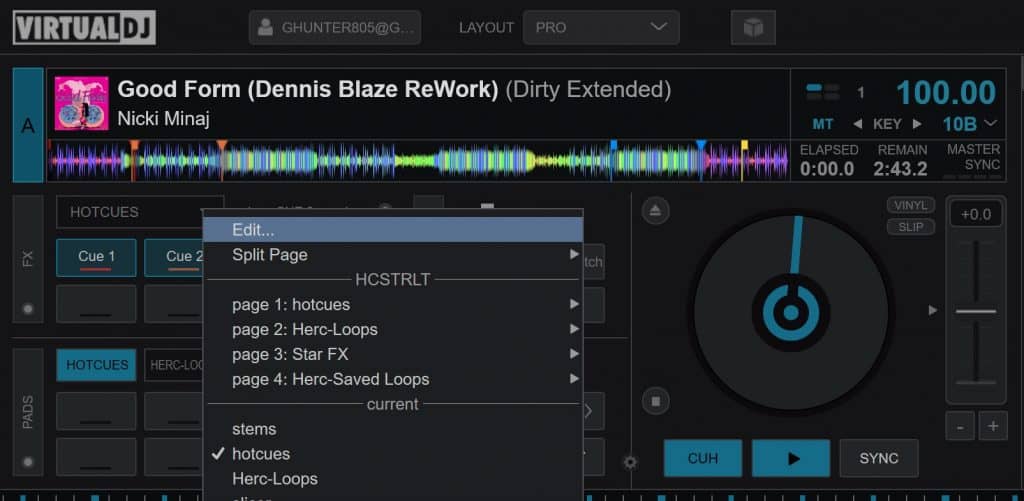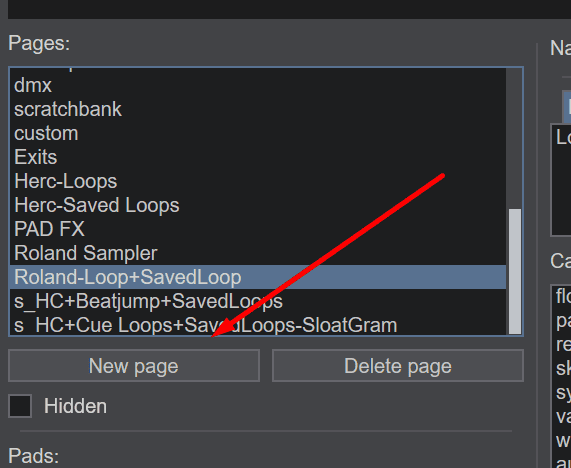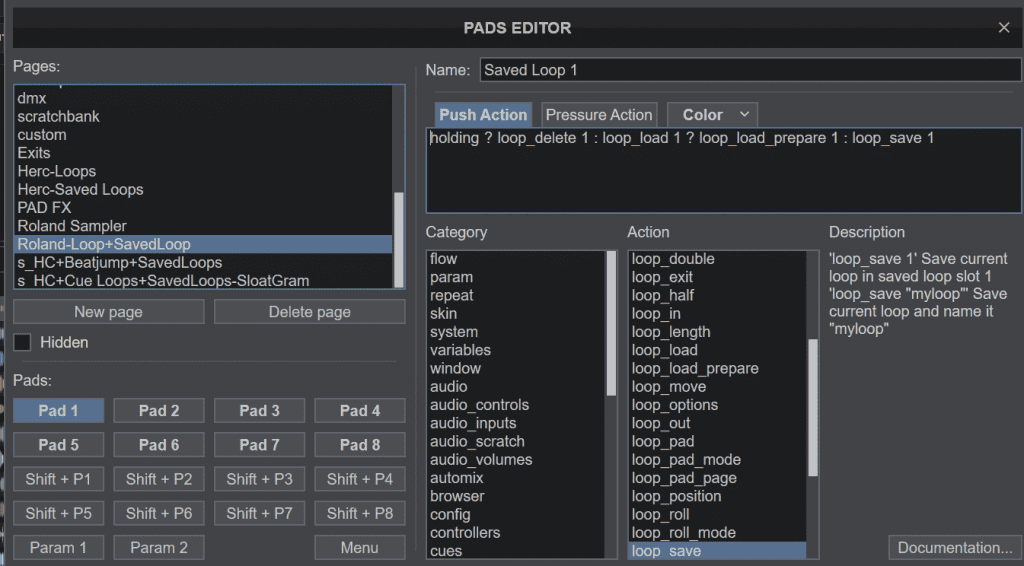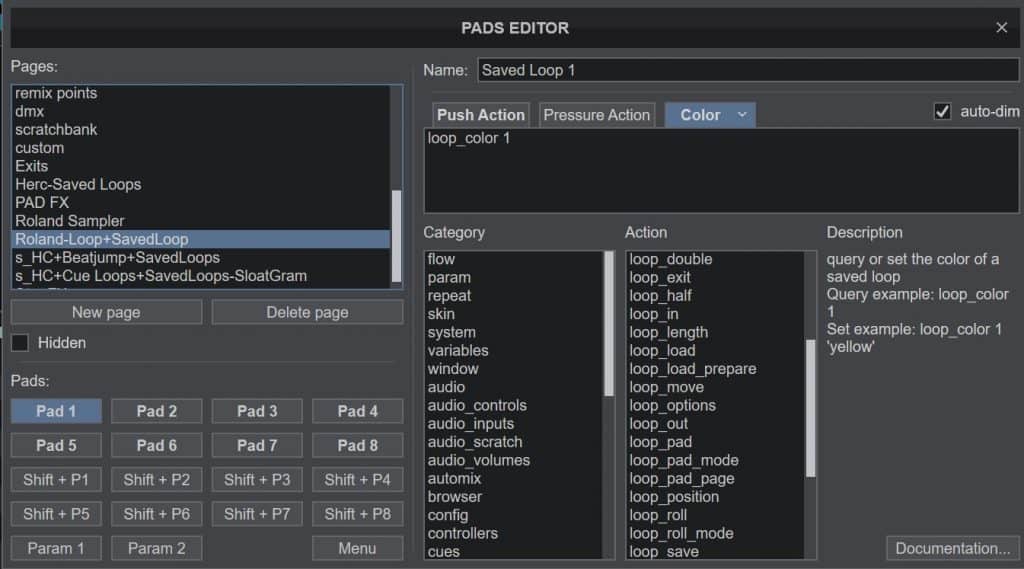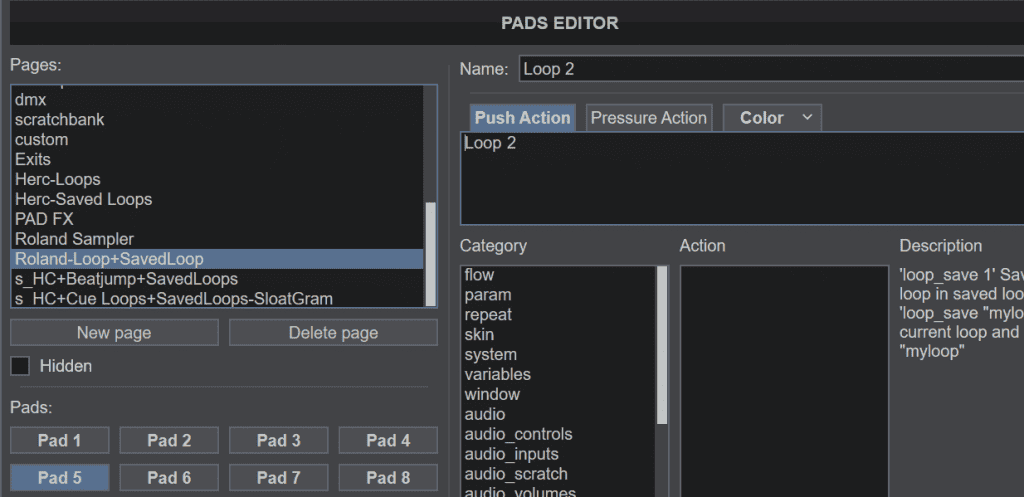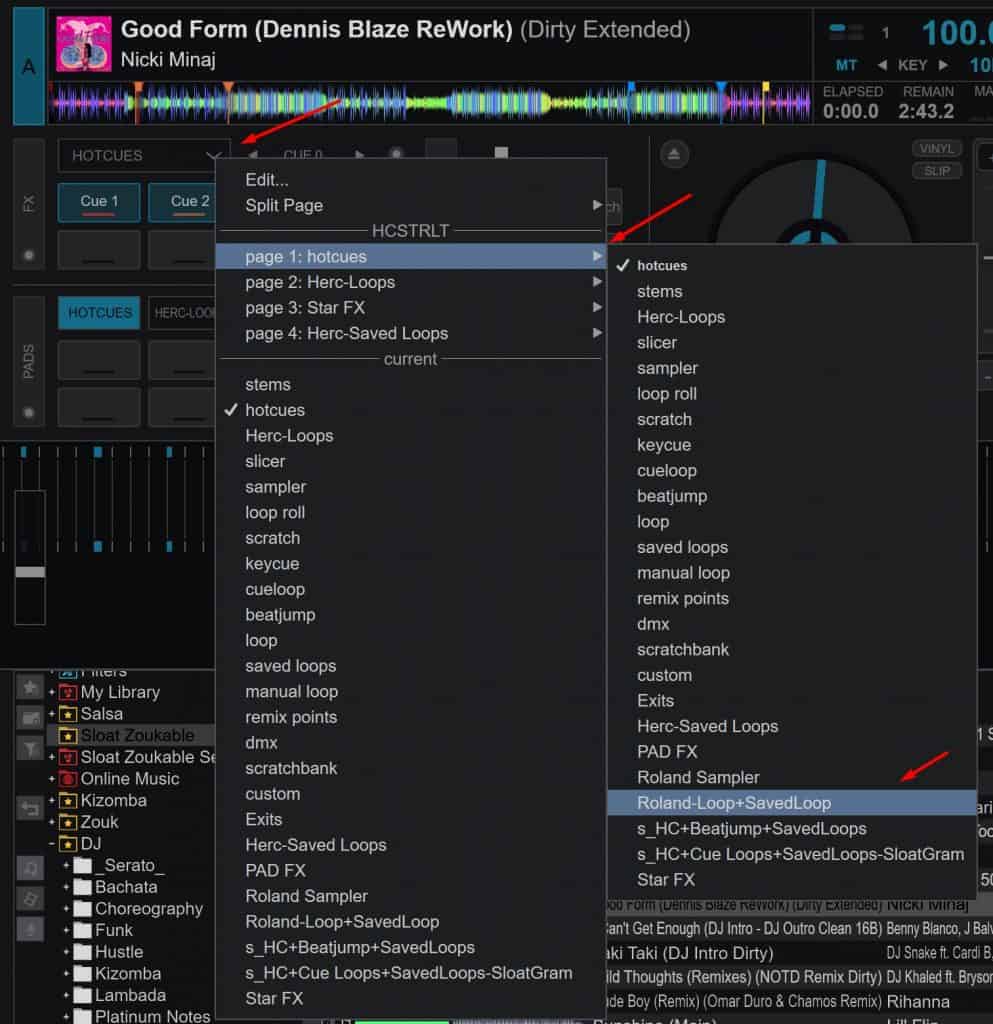Every controller has performance pads. Most controllers have 8 pads for each deck, while some mini controllers have less and some pad controllers have more. Because controllers have many functions, there are page selectors to activate different pages of functions, like Hot Cue, Loop, etc.
Virtual DJ already has pages with functions for all of the page selectors on your controller. However, you can also create custom pages. This is really useful because you can group together several different functions that you use frequently into one page so you don’t have to keep selecting different pages.
I use a custom page to map the top four pads to Saved Loops and the bottom four to Loops. When I am DJing zouk, I mainly use the pads for activating saved loops and looping on the fly. I only prepare a maximum of four saved loops in one track and I usually loop 2, 4, 8, or 16 beats, so I can put all of those functions in one page, and then I don’t need to switch between the loop and saved loop pages.
This section will show you how to make the same page, and you can use this same process to make any other custom page and map it to a page selector on your controller.
*Note, the custom pages you make can be used on any controller with the same pad layout (for example, I can use the same page on my Roland and on a DDJ-400). You are changing what Virtual DJ does when you push buttons on your controller- you are not changing anything in the controller itself, so it won’t affect anyone else using the controller*
First, press a page selector like Hot Cues. VDJ will show you the page that is mapped for that selection. Like this:
Click on the menu of page selectors and select Edit, then click New Page. Name it something easy to remember. Call it something easy to remember. Mine is called Roland-Loop+SavedLoop.
On this page, you can select each of the pads and write script (code) for what you want to happen when that pad is pressed. Pad 1 is the top left pad, pad 5 is the bottom left, etc. So first select Pad 1, then paste this script into the empty window on the right side (Push Action):
holding ? loop_delete 1 : loop_load 1 ? loop_load_prepare 1 : loop_save 1
That script means that if you have no saved loop, then it will make a new saved loop. If you have a saved loop, it activates it. If you hold the button, it deletes the saved loop. That’s for Saved Loop 1, change the number for each pad (button 2 is for saved loop 2, so change the numbers to 2, do that for 3 and 4)
You can also select a color for the button (if your controller supports it, the DDJ-400 only has one color). The color can be determined by a function or by a simple color code.
Pads 5-8 are for loops of 2, 4, 8, and 16 beats. Enter this simple script for pads 5-8.
Loop 2
Loop 4
Loop 8
Loop 16
When your page is done, close the Pads Editor window. Click on the Page Selector again. You will see a list of the page selectors Virtual DJ recognizes on your controller and the pages that are mapped to them. Choose a page selector that you want to replace (I suggest Beat Jump) and then select your new page.
Now, whenever you press Beat Jump (or whatever you changed), Virtual DJ will bring up your custom page instead. You can also easily change that page selector back to the original page.